display and send report after form registration
Display the registered information by setting the email and message after registering the report form.
Reporting after registering the form
As it is clear from the name of reporting and reporting, the concept of reporting in online form maker and online test maker will not be far from the mind. But the current debate is how to have a report immediately after the registration of the form and show the statistics to the registrant of the form?
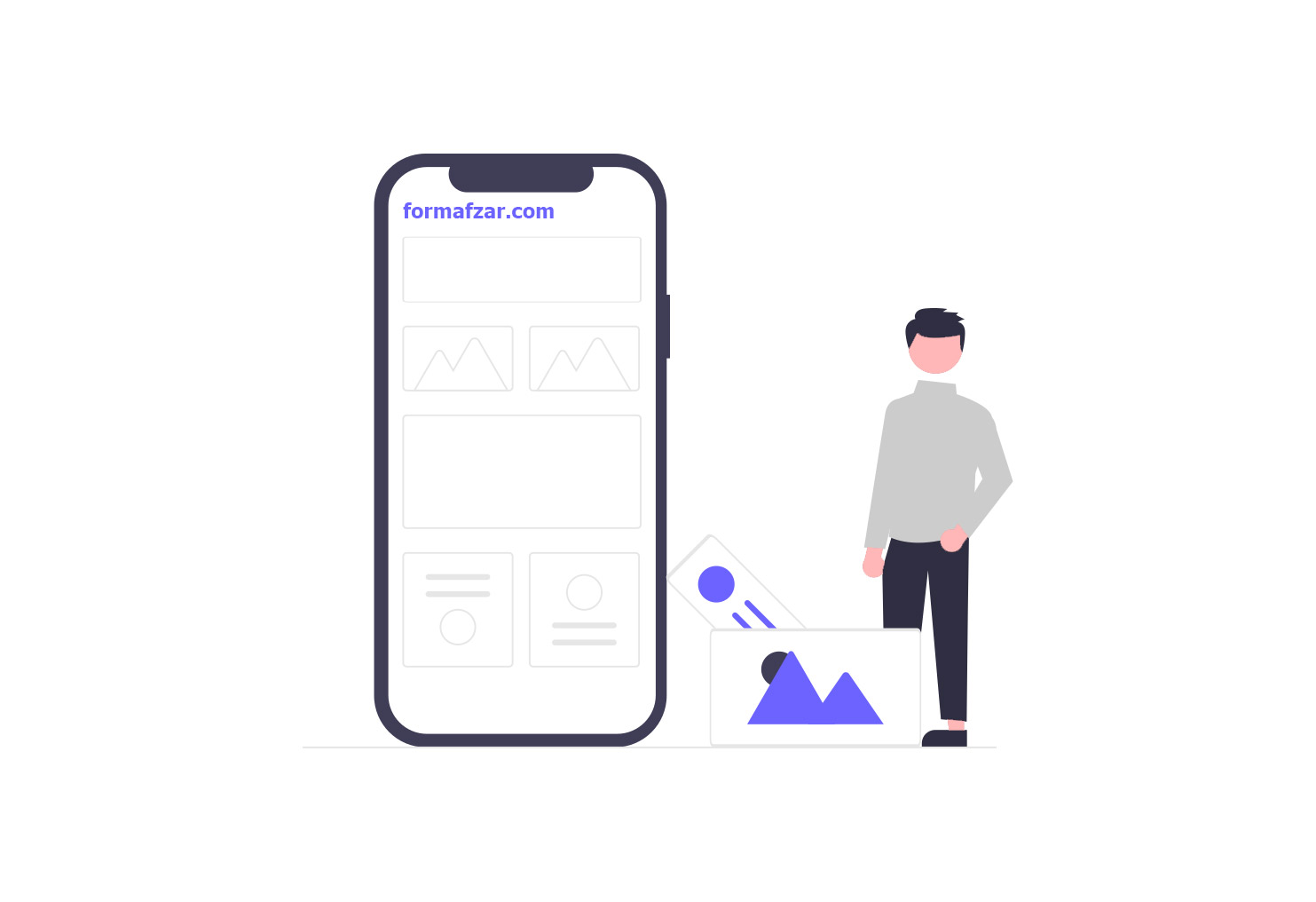
What is the difference between reporting and reporting after registering the form in the form builder?
If you have ever worked with formican form builder, definitely with report section you know well. In the report menu, a report can be prepared based on specific parameters such as the number of registrations, the values entered in the fields, the user, the date of registration, the browser, the location of the registrant, and the gender of the registrant, which, according to the nature of eachThe above items can also be filtered according to the needs of the report to get a more favorable and transparent result. It should be noted that each of the reporting modes has its own settings and finally, you can prepare an output from each and use it in your field of activity. The explanations that were given are related to the reporting menu of the formican form builder, which can be prepared by the users of the system.
Now we will explain how to display the registered information report to the form registrant immediately after registering the form or to send statistical information to him via email.
Setting display and sending report in formican online form builder
In the free formican form builder, the report that is created automatically after registering the form will be in two forms. The first mode will be displayed for the registrant and the second mode will be sent by email by applying email settings. It is possible to set and send the email containing the report both to the form registrant and to any other person.
To set this type of report, we click on the report selection from the settings tab and the "message and redirection" or "email" menu and in the message box.
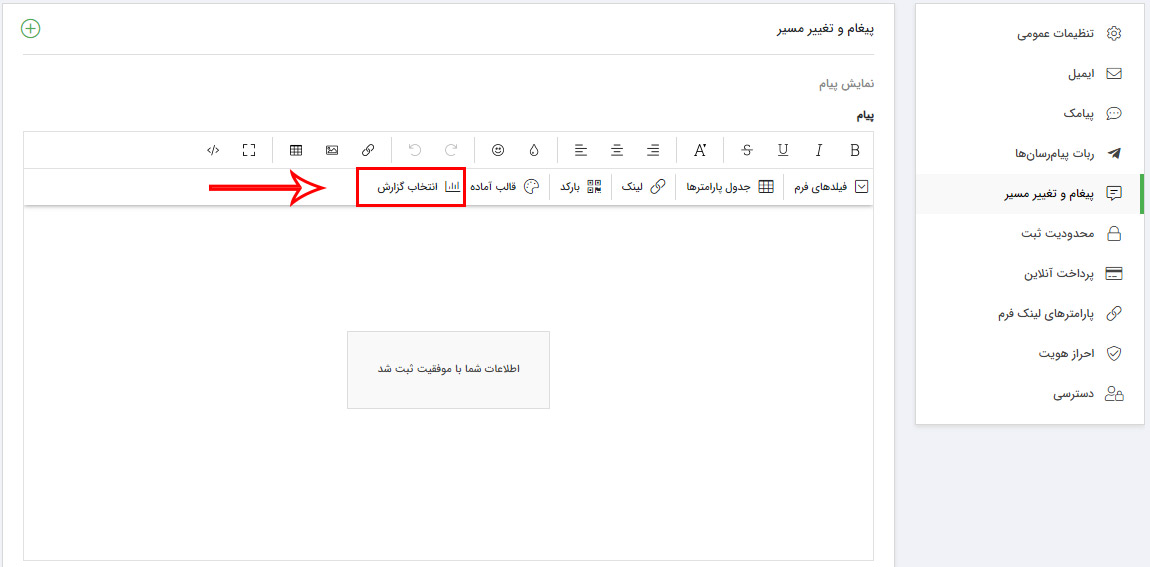
A page will be opened that will be placed on this page when a report is set, so that we don't design it from the beginning to reset or change the structure of the report.
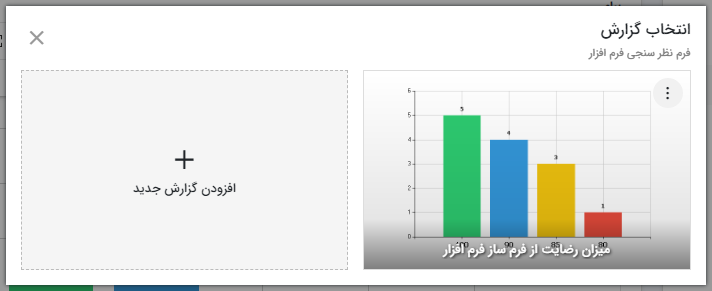
By choosing to add a new report, the list you see in the image will be displayed, which includes setting the report to three items from which one can be selected. This list includes "Number of records by field", "Number of records by date" and "Field values by date", each of which will be explained in detail below.
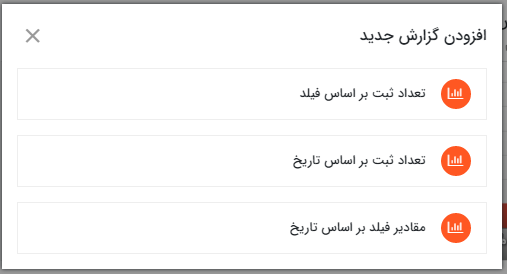
Number of records by field:
In this type of report, after choosing the name of the report, you can specify the length and width of the chart and whether the chart is two-dimensional or three-dimensional. After that, it was time to choose the type of chart, which includes circular, linear and columnar.
Finally, it should be determined what the display report is based on, which includes fixed fields such as: registrant, editor, internet address, browser, and online payment in the drop-down list. Form fields will also be included in this list, which are generally text fields, formula, selection table, map, rating, multimedia, satisfaction, related list, number, text editor, digital signature, radio button, status, selected image, website, Password, attachment, slider, multi-line text, mobile, date, phone, email, selection, drop-down list and time are subject to reporting.
After selecting the desired field for reporting, press OK to add the report to the list of reports. When displaying the report, the number of forms that are displayed based on the specified fixed field or form field.
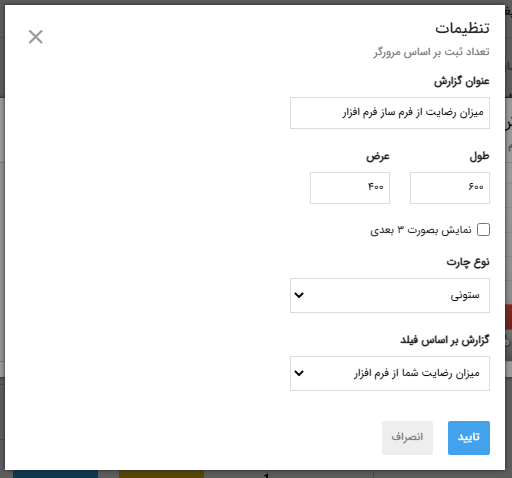
As you can see in the picture, the adjusted report was added to the list, and by clicking on three points, the report can be viewed, adjusted or edited, filtered or deleted. The report filter means that the report will be displayed if the set condition is met.
Number of registrations by date:
To adjust the report based on this, like the previous report, first report name and sizeDetermine whether the chart is two-dimensional or three-dimensional, and finally set it based on day, month or year.
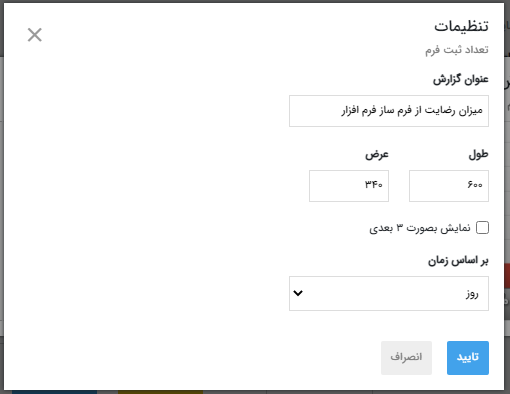
Field values based on date:
In this type of report, two parameters should be specified. Because the report is based on the date and value of the field. Now this date can be the date of registration of the form or if there is a date field in the form, the date entered by the registrant of the form can be selected as the date parameter. First, we select the name and then the length and width of the cherat and after that we select the date field and the form field based on which the report should be prepared. Next, we select the type of calculation which is: total, number, average, minimum and maximum. Finally, we determine the report based on time, which includes day, month, and year.
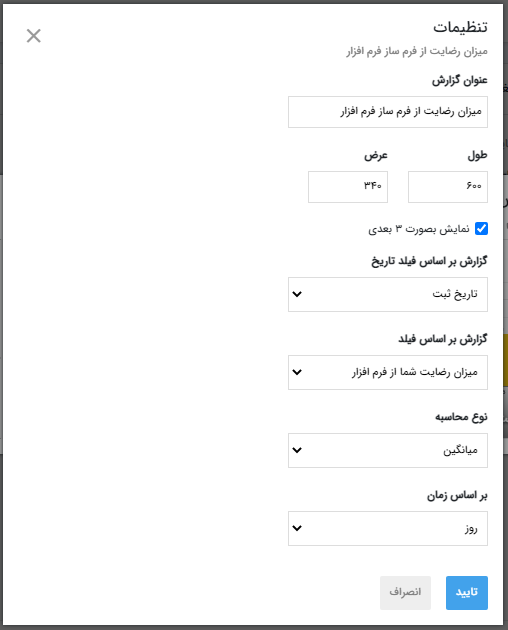
Finally, after the settings related to the report, we click on the report, select it and put it in the message box.
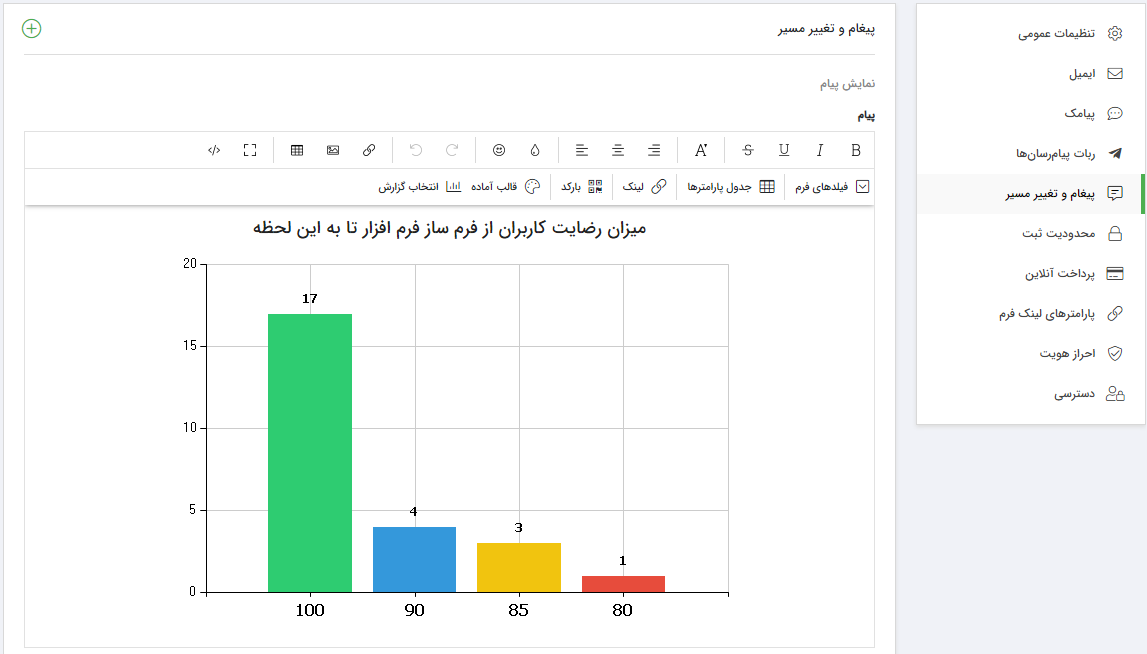
The most common application of this type of reporting is in various survey forms, which can have different parameters according to the type of need.
Click to see a sample report form after registering the form.