Restriction of form registration in form builder
Building an online form with restrictions based on needs
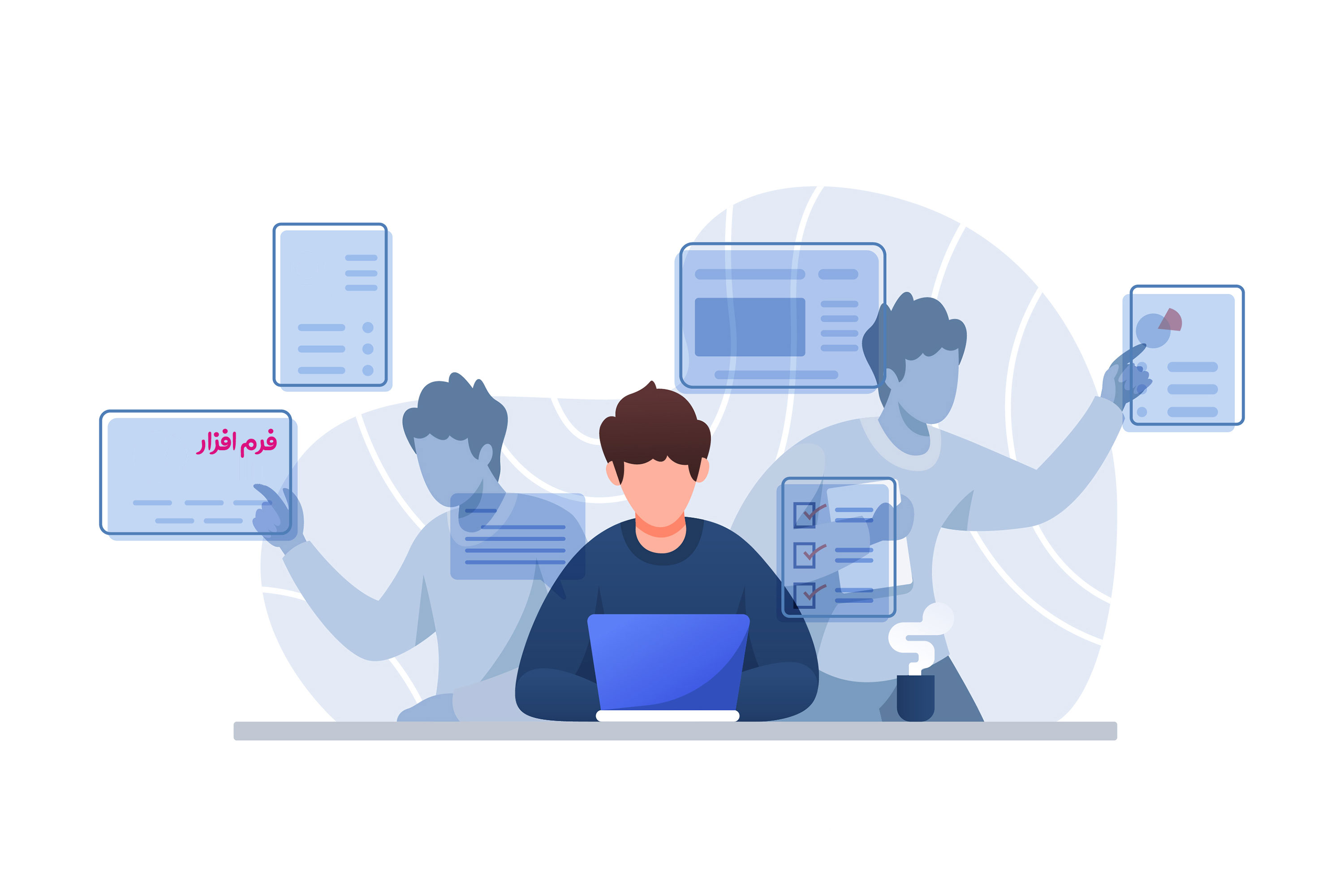
Limitation of information registration in the Formware form builder
Undoubtedly, one of the most important parts of designing an online form or questionnaire is applying restrictions on it. A section that can be considered a registration limit for people and prevents them from registering more information in a form than the access granted to them.
For example, a group calls for 100 workers, and priority is given to those who fill out the form and register their details first.
The designer of the form in the form maker should apply a limit on the number of registrations for the form so that the number of registration forms does not exceed this number and the permission to register information from the hundredth person onwards becomes rigid.
Or a university professor to hold an online test for a class should apply the registration limit only based on the student number of people and in the desired time period so that other people cannot participate in this test. This allows students to participate in the exam only at the appointed time and with minimal possibility of cheating.
But how is it possible to apply restrictions unique to our conditions when creating an online form?
Form Maker Formware provides this capability for the form designer to easily design his desired form and without worrying about facing a large amount of information, apply the necessary restrictions during the creation of the form and make it available to people. .
In the following, we will teach how these restrictions can be applied.
Unique field limit
Unique fields can be implemented in two ways:
1. All information of unique fields were there:
Sometimes it happens that a person fills out a form several times. For example, for the online form of buying concert tickets, mobile number and national code are required, and for each national code and email address, it is only possible to buy one ticket. is making a purchase, in this case, the system allows the person to buy a ticket, and to create such a feature, the form designer must activate the feature "if the information of all unique fields is present, registration is not allowed" from the form settings tab and the registration restriction section.
2. There was one of the unique field information:
Also, when it is necessary to register both the national code and the e-mail address only once, the designer should use the settings tab of the feature "If the information of all unique fields is present, registration is not allowed"
Next, in the box related to the unique field, you can specify the text that will be displayed when registering duplicate information.
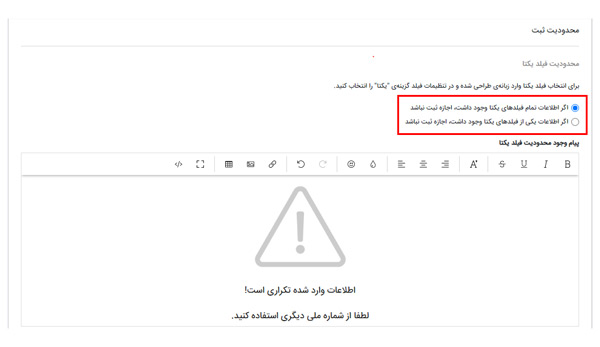
Submission limit in the form builder
Register a form for each IP:
By activating this option, it is possible to register information in the form only once with each IP.
For example, if you are planning to conduct an internet survey, this restriction is a good option, but if you are using a shared internet within the framework of a company, keep in mind that the IP of all devices is the same, so it is better to use other options.
Register a form for each user: By activating this option for a form, users defined in the system will only be able to register a form.
Register a form for each device: By activating this option, it is possible to register information only once for a form from each device (computer, mobile phone, laptop, etc.).
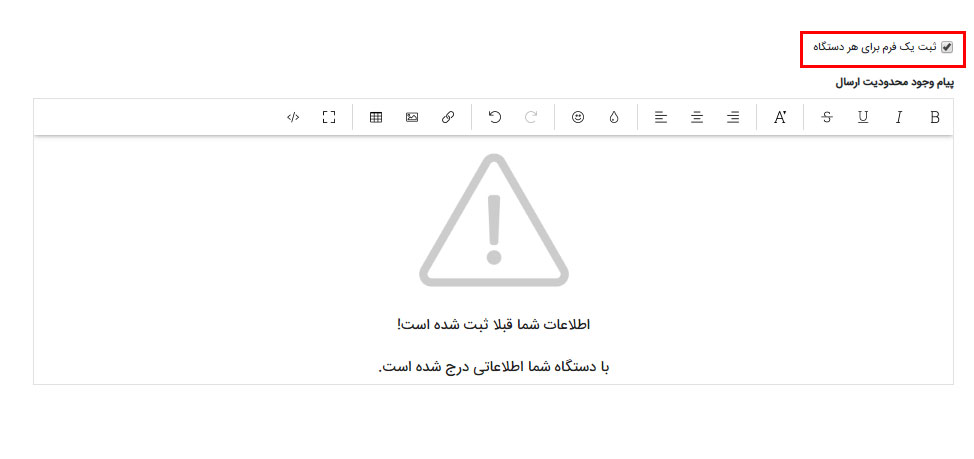
Also, in the registration restriction box, a message containing the notification of the restriction can be displayed to the registrant of the form.
Time range limitation
By specifying a "start date" along with the exact time and an "end date" along with the exact time, a time frame can be considered for registering the form. For example, a teacher plans to conduct an online test between 10:15 and 11:00 using Formware's form builder. If the students act at a time other than this period, their test will not be recorded and the text written by their teacher in the box related to this type of restriction will be displayed to them.
Or a company, organization and even school can use this feature if it intends to register and needs to define a time period.
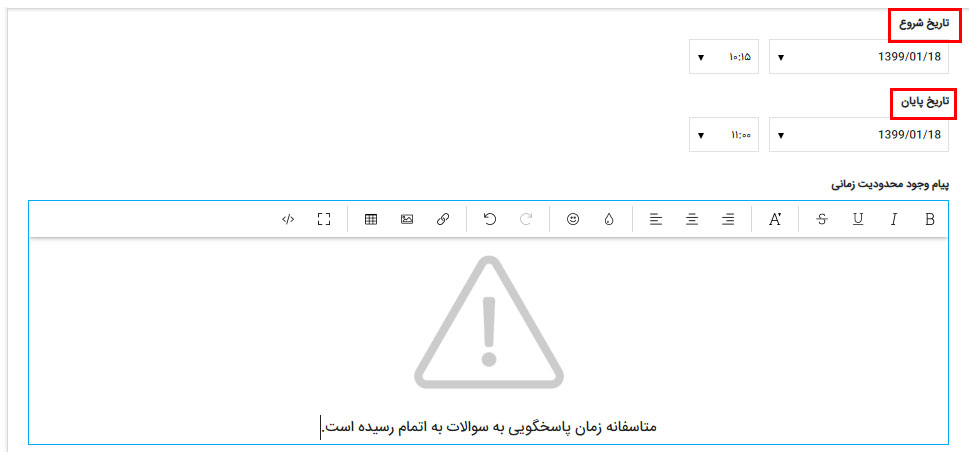
Time limit
When you want to give people a specific time to register the form, just enter the time limit in minutes in the "time allowed to register the form" box. You can also write down the display message before and after the set time from the specified sections, and activate the "automatic recording when the time is up" option for automatic recording after the end of the time.

Limiting the number of registrations in the form builder
ObviousIt is set that by entering the number in the box related to the number of registrations, it will not be possible for people and users to register more information, and at the time of registering information, they will be faced with a message written by the designer of the form in the box related to the number of registrations.
and this limit can be considered in the time frame, every hour, daily, weekly, monthly or forever..
For example, if you intend to sell goods and services and the number of sales is limited for each day, you can use this limit and determine the number of goods and services in advance.

Limit based on set value
This restriction allows you to define a list first and specify what information is allowed to be recorded in it by selecting a field. You can even specify how many forms can be registered from each list parameter. For example, a university teacher or professor has created a form and provided it to students, but other students who are not related to this professor are registering information. To solve this problem, you can use this restriction to determine which student numbers are allowed are to record information.
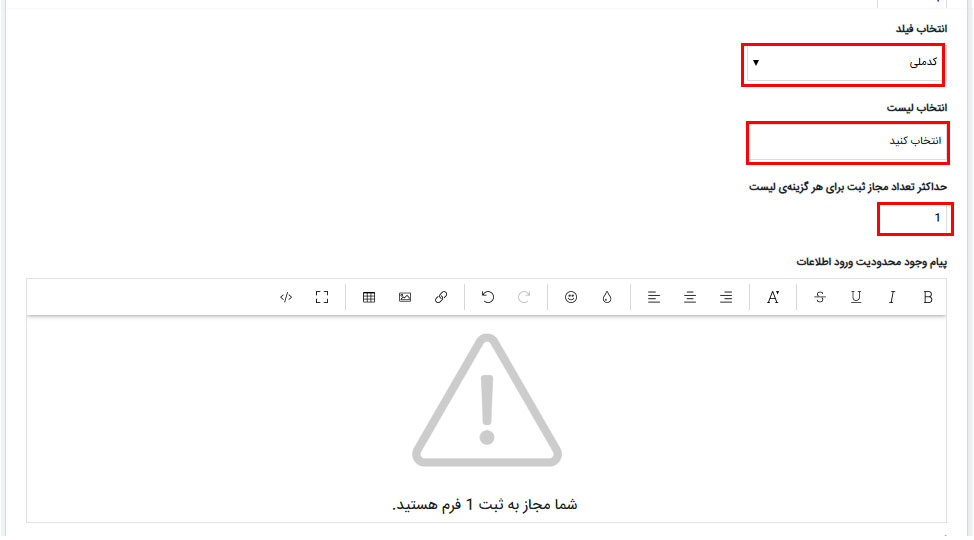
Also, using the report in this section, you can see how many forms have been registered for the definition list parameter.