Creating a template with different designs ready
Possibility to choose ready-made email templates and form display templates with automatic setting of all form parameters in different forms.
Use of ready templates
Ready templates are used in the following cases:
Send email
Form registration message
Payment operation start message
Successful payment message
Unsuccessful payment message
Occasional invitations
Print information on the header
Issuance of tickets
And...
For this purpose, templates with different designs and styles are embedded in the form builder.
How to use form printing templates
To use the form printing templates, first enter the download templates page.
From the category menu on the right side of the image, select the form print format.
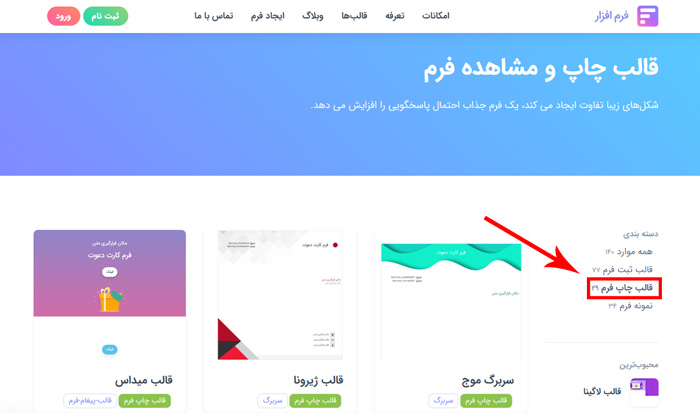
On this page, by clicking on any of the templates, you can view and download it.

Also, you can select, view, copy, edit or delete the desired template from the templates tab with the cake icon on the download icon.
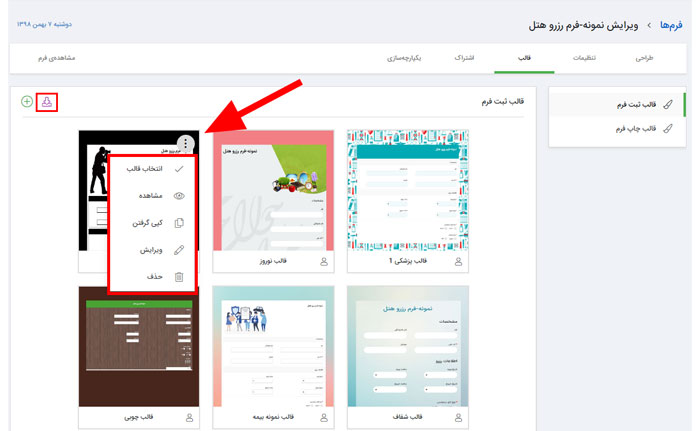
Any template that is received will be visible in the print templates section of the form located in the position shown in the photo, which you can edit the form and select The icon specified in the image, have all the templates and use them.
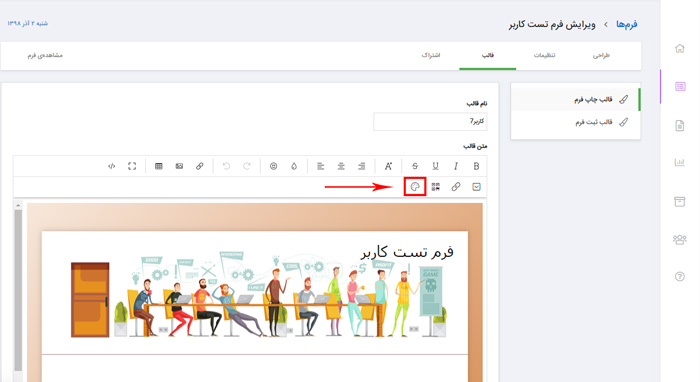
By opening the drop-down menu, you will be provided with the following options:
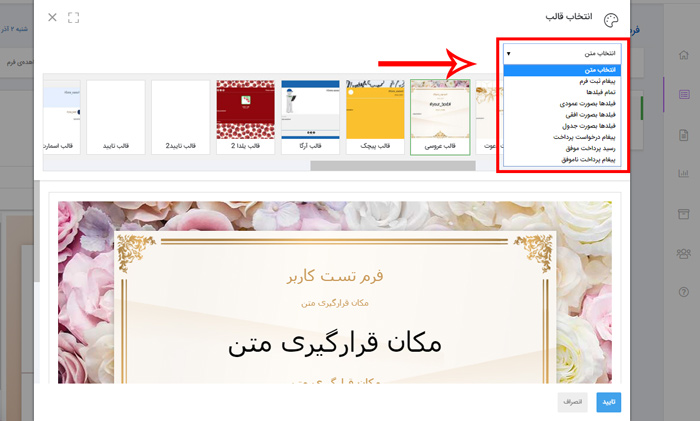
Form registration message:
This option is used when a form is registered.
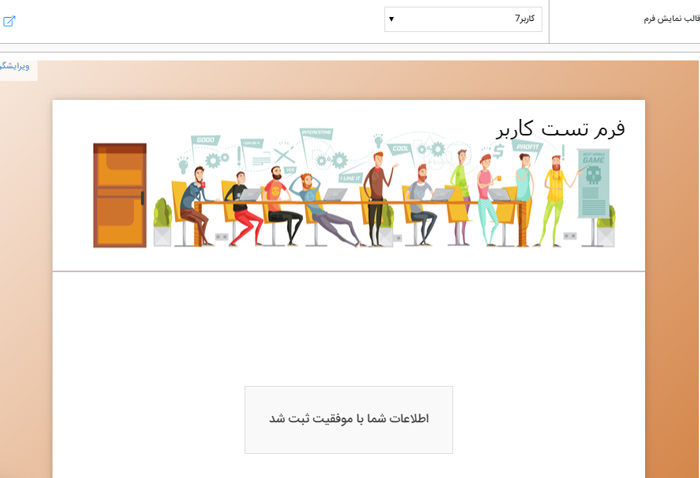
All fields:
This option displays all the fields as text.
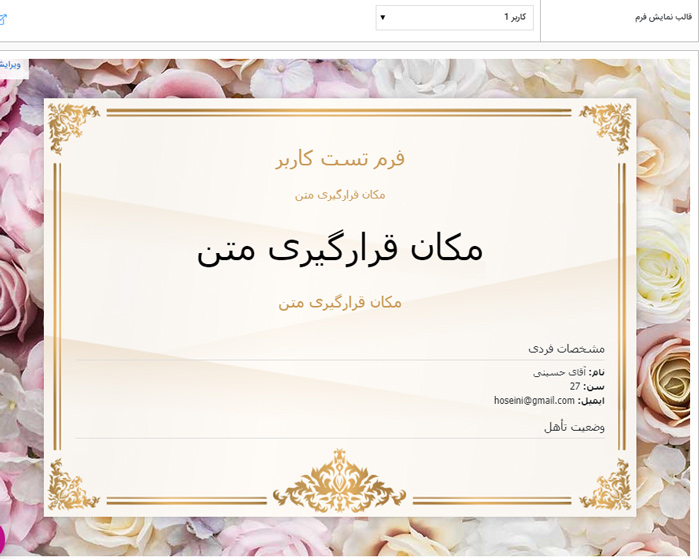
Fields vertically:
All information is placed vertically in a table below.
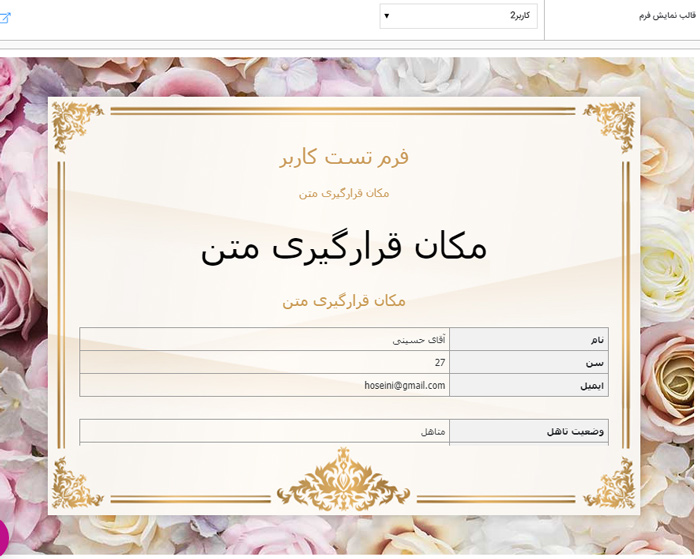
Fields horizontally:
All information is placed horizontally in a table and side by side.
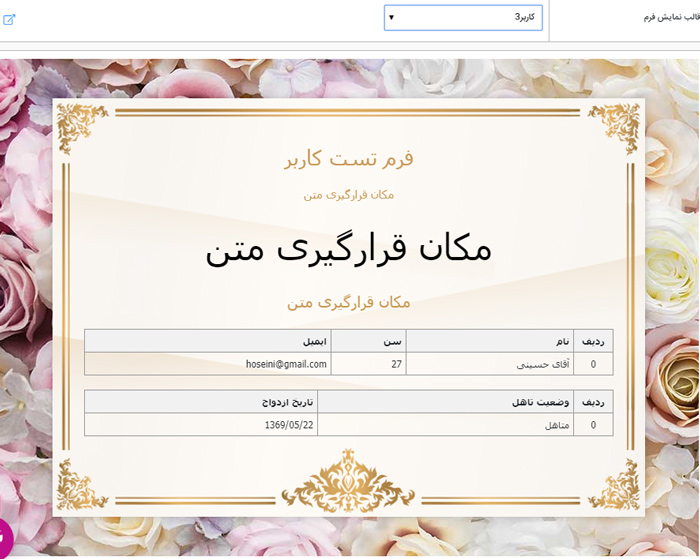
Table fields:
The information of the form is in a table in the form of consecutive houses.
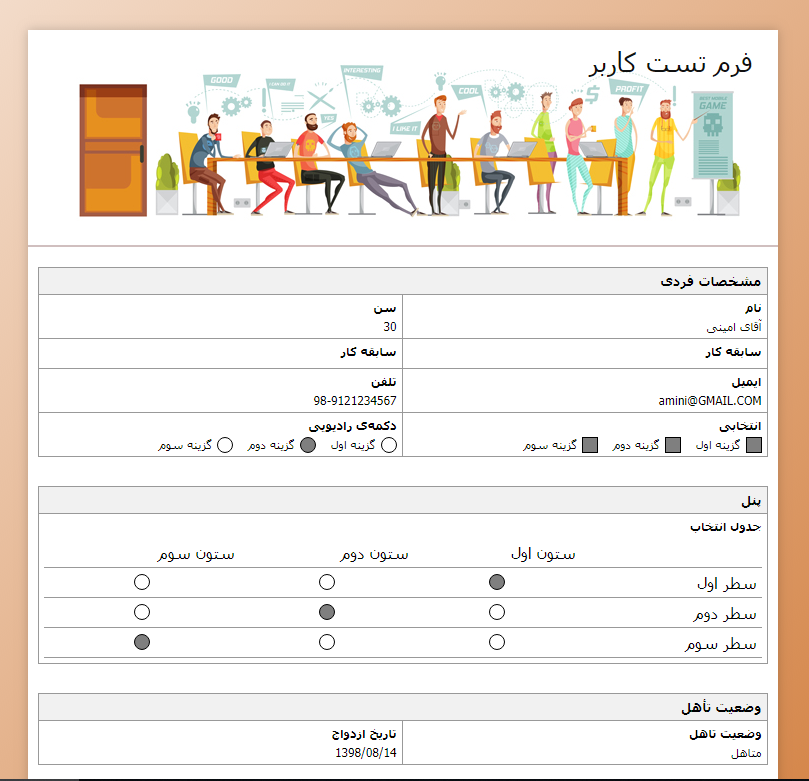
Payment request message:
This option is used to start the payment operation.
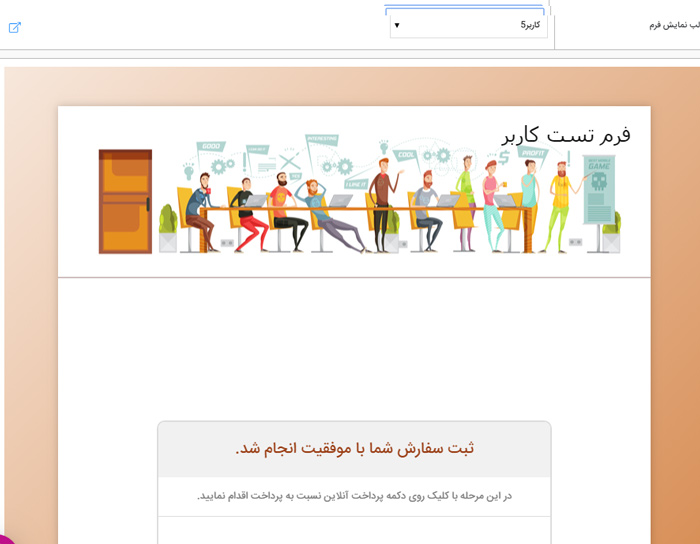
Successful payment receipt:
This option is used to display the message of successful payment operation.
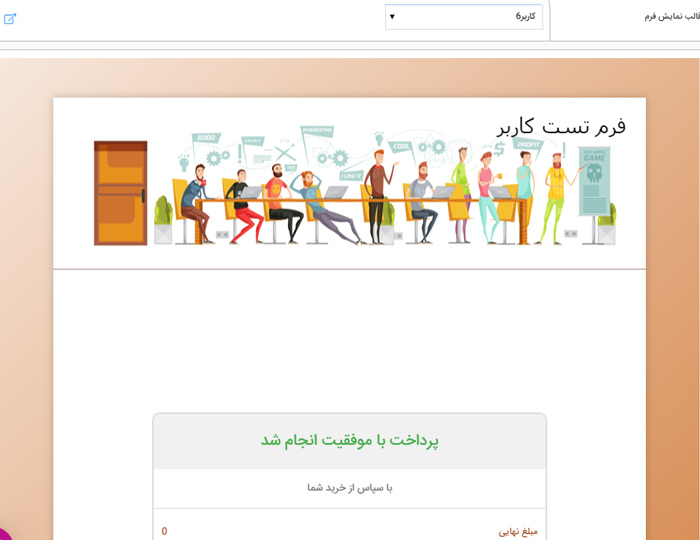
Unsuccessful payment message:
This option is used to display the payment operation error message.